I turned on the microphone but don’t hear anything. What can I do? Make sure your device is plugged in and activated on your computer or laptop. The volume should be set at an appropriate level. Speak into your microphone to test if the device is working properly. If the microphone icon turns green, this means that everything is OK.
Make sure you don’t have any other application running in the background that uses the camera and microphone (i.e. Skype, Facebook, WhatsApp, etc.), as this could interfere with ClickMeeting if both are running at the same time. If your attendees are communicating that they cannot hear you, make sure your microphone is turned on in the webinar room (the green microphone icon). Plug in new external devices before opening your web browser and the webinar room. In most cases, you will need to refresh them to detect the new device(s). Make sure the Presenters Only webinar mode is not enabled. In this mode, only presenters can hear and see each other, and the audio and video are not being recorded. You can also refer to our Audio Video Manual to find more solutions. If this does not help, please contact our Customer Success Team. ตรวจสอบให้แน่ใจว่าอุปกรณ์ของคุณเสียบและเปิดใช้งานบนคอมพิวเตอร์หรือแล็ปท็อปของคุณ ควรตั้งระดับเสียงในระดับที่เหมาะสม พูดกับไมโครโฟนของคุณเพื่อทดสอบว่าอุปกรณ์ทำงานอย่างถูกต้องหรือไม่ หากไอคอนไมโครโฟนเปลี่ยนเป็นสีเขียวแสดงว่าทุกอย่างเรียบร้อย ตรวจสอบให้แน่ใจว่าคุณไม่มีแอปพลิเคชันอื่นทำงานในพื้นหลังที่ใช้กล้องและไมโครโฟน (เช่น Skype, Facebook, WhatsApp และอื่น ๆ ) เนื่องจากอาจรบกวนการทำงานของ ClickMeeting หากทั้งสองทำงานพร้อมกัน หากผู้เข้าร่วมประชุมของคุณกำลังสื่อสารว่าพวกเขาไม่ได้ยินคุณ ตรวจสอบให้แน่ใจว่าไมโครโฟนของคุณเปิดอยู่ในห้องสัมมนาทางเว็บ(webinar room) (ไอคอนไมโครโฟนสีเขียว) ต่ออุปกรณ์ภายนอกใหม่ก่อนเปิดเว็บเบราว์เซอร์และห้องสัมมนาทางเว็บ ในกรณีส่วนใหญ่คุณจะต้องรีเฟรชพวกเขาเพื่อตรวจสอบอุปกรณ์ใหม่ ตรวจสอบให้แน่ใจว่าไม่ได้เปิดใช้งานโหมดผู้นำเสนอเท่านั้น ในโหมดนี้เฉพาะผู้นำเสนอเท่านั้น ที่สามารถได้ยินและเห็นซึ่งกันและกันและไม่มีการบันทึกเสียงและวิดีโอ คุณสามารถอ้างอิงคู่มือวิดีโอเสียงของเรา เพื่อค้นหาวิธีแก้ไขเพิ่มเติม หากวิธีนี้ไม่ได้ผลโปรดติดต่อทีมความสำเร็จของลูกค้าของเรา
1 Comment
|
E-MEETING CONFERENCE SOLUTION SERVICE, WEBINAR, VIDEO CONFERENCE ONLINE
#เราจะผ่านวิกฤตนี้ไปด้วยกัน #สอนออนไลน์ #covid19 #vdoCourseOnline #สร้างห้องเรียนออนไลน์ #LeraningOnline #WorkFromHome #e-meeting #ประชุมออนไลน์ #ประชุมอิเลคทรอนิกส์ #ประชุมออนไลน์ให้ถูกต้องตามกฏหมายไทย #SocialDistancing #หยุดเชื้อเพื่อชาติ #เว้นระยะห่างทางสังคม #e-meeting-apps #e-meeing-online
#videoConferenceOnline #Webinar
#videoConferenceOnline #Webinar
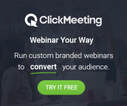
 RSS Feed
RSS Feed